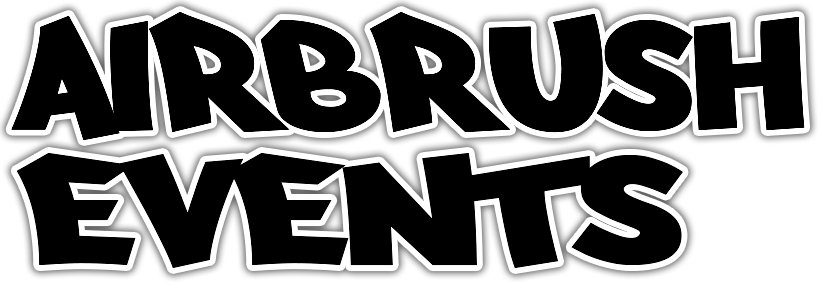In today’s fast-paced world, event professionals, artists, and entrepreneurs often spend hours at their desks, making an ergonomic workspace setup essential for comfort and productivity. Whether you’re planning the next big event, creating a masterpiece, or strategizing your business growth, prolonged desk work can lead to discomfort and health issues. This guide aims to provide comprehensive tips on desk ergonomics to help you stay comfortable, healthy, and productive.
Why Desk Ergonomics Matters
Ergonomics is the science of designing the workplace to fit the worker, ensuring comfort and efficiency. Poor ergonomics can lead to a range of health problems, including musculoskeletal disorders, eye strain, and fatigue. For creative and dynamic professionals, maintaining good health is crucial to sustaining creativity and productivity.

Essential Ergonomic Workspace Setup Tips
1. Chair Adjustment
Your chair is one of the most critical components of your ergonomic workspace setup. Proper adjustment can prevent back pain and enhance comfort. I’m currently using this one and my back loves it.
- Seat Height: Adjust your chair, so your feet are flat on the floor or on a footrest. Your thighs should be parallel to the floor.
- Seat Depth: The seat should support your thighs without pressing into the back of your knees.
- Backrest: The backrest should support the natural curve of your spine. Adjust the recline angle between 100–110 degrees.
- Armrests: Adjust them, so your shoulders are relaxed, and your elbows are at a 90-degree angle.
2. Desk and Work Surface
Your desk should complement your chair and provide enough space for your work materials.
- Height: Your desk should allow your forearms to be parallel to the floor when typing.
- Space: Keep frequently used items within easy reach to avoid excessive stretching.
- Clutter: Maintain a clean and organized desk to reduce distractions and stress.
3. Monitor Position
The position of your monitor plays a significant role in reducing eye strain and neck pain.
- Height: The top of the monitor should be at or slightly below eye level.
- Distance: Place the monitor at least an arm’s length away from your eyes.
- Angle: Tilt the monitor slightly upward, about 10–20 degrees, to reduce glare and ensure a neutral neck position.
4. Keyboard and Mouse Placement
Proper placement of your keyboard and mouse can prevent repetitive strain injuries.
- Keyboard: Your keyboard should be at elbow height with your wrists in a neutral position. Avoid using keyboard legs that elevate the back of the keyboard.
- Mouse: Place the mouse close to the keyboard and use a light grip. Avoid resting your wrists on hard surfaces.
5. Desk Ergonomic Lighting
Good lighting is essential to prevent eye strain and headaches.
- Natural Light: Utilize natural light as much as possible. Position your desk perpendicular to windows to reduce glare.
- Artificial Light: Use task lighting to supplement general lighting. Consider adjustable lamps to control brightness.

Incorporating Movement and Breaks
1. Regular Breaks
Taking regular breaks is crucial to prevent fatigue and promote circulation.
- Micro-Breaks: Stand up and stretch every 20–30 minutes. Simple movements like walking or gentle stretching can make a big difference.
- Scheduled Breaks: Take longer breaks every 1–2 hours to rest your eyes and move your body.
2. Sit/Stand Workstations
Sit/stand workstations offer flexibility and can improve alertness and productivity.
- Adjustment: Switch between sitting and standing every 30–60 minutes.
- Posture: Maintain the same ergonomic principles while standing. Your elbows should be at a 90-degree angle, and the monitor should be at eye level.
Desk Ergonomic Accessories
1. Footrests
Footrests can provide additional support and improve circulation, especially if your feet do not reach the floor.
2. Document Holders
If you frequently refer to documents, use a document holder placed at the same height and distance as your monitor to reduce neck strain.
3. Ergonomic Keyboards and Mice
Consider investing in ergonomic keyboards and mice designed to reduce strain on your hands and wrists.
4. Anti-Glare Screens
Anti-glare screens can reduce glare from lighting and help prevent eye strain.
Tips for Event Professionals, Artists, and Entrepreneurs
Event Professionals
- Mobile Workstations: Consider using portable ergonomic solutions like laptop stands and foldable keyboards for on-the-go work.
- Frequent Movement: Incorporate movement into your event setups, such as walking through the venue or doing light stretches between tasks.
Artists
- Creative Ergonomics: Use adjustable easels or drawing tables that allow you to switch between sitting and standing.
- Tool Organization: Keep your tools organized and within easy reach to avoid unnecessary stretching or awkward postures.
Entrepreneurs
- Tech Solutions: Use speech-to-text software to reduce typing time and strain.
- Networking: Arrange your workspace to accommodate virtual meetings comfortably, ensuring your camera and monitor are at eye level.
Conclusion
Investing time in setting up an ergonomic workspace can significantly enhance your comfort, health, and productivity. As event professionals, artists, and entrepreneurs, maintaining a well-organized and ergonomic workspace allows you to focus on what you do best—creating, planning, and innovating. Remember, small changes can make a big difference, so start implementing these ergonomic tips today for a healthier and more productive work environment.
For more tips on productivity and event life, visit our blog at Airbrush Events.